How to Flash Jetson Xavier NX with Auvidea Carrier Boards (JNX30D)
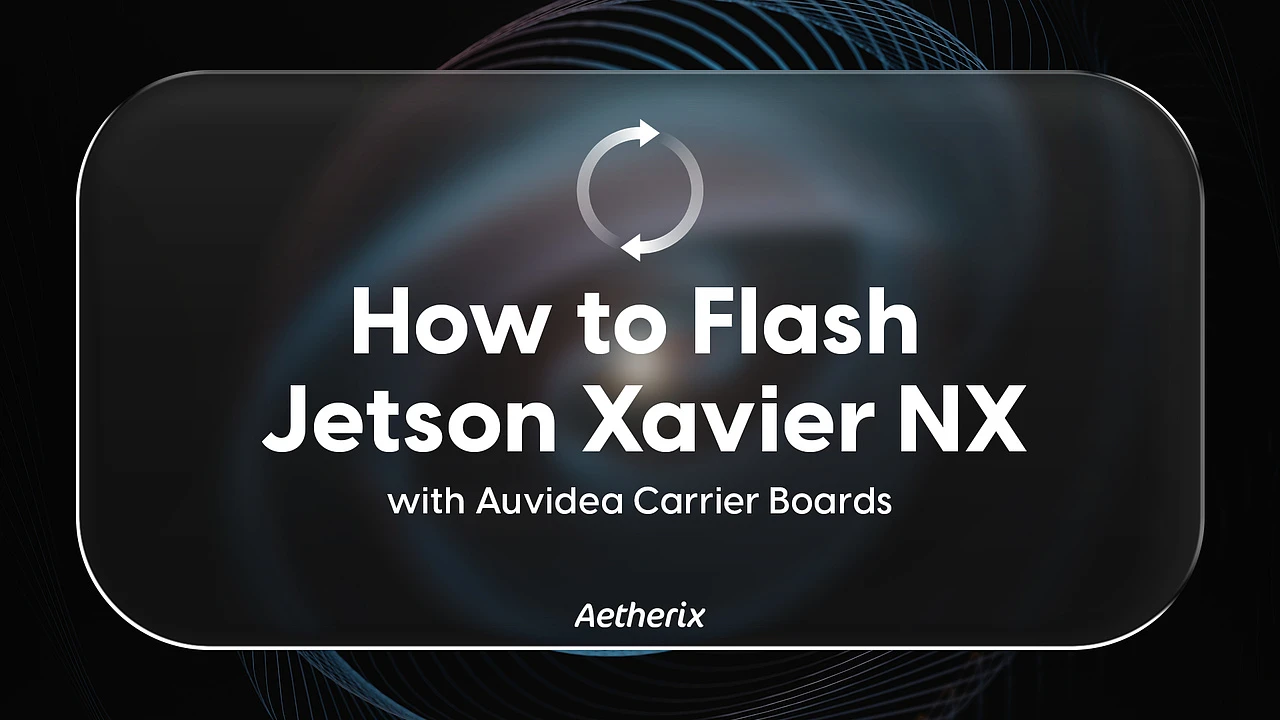
In this guide, I’ll walk you through the steps to prepare and flash NVIDIA Jetson Xavier NX using Auvidea’s custom carrier boards (JNX30D). This tutorial is written for users who may not be experts but want to get their Jetson up and running.
Required Materials:
- JNX30D Kit
- Micro USB Cable
- Native Ubuntu host computer
Setup
1. Download Required Files
First, download the following two archives provided by NVIDIA. These contain the Jetson Linux BSP and the root filesystem:
Jetson Linux BSP: jetson_linux_r35.6.0_aarch64.tbz2
Sample Root Filesystem: tegra_linux_sample-root-filesystem_r35.6.0_aarch64.tbz2
Auvidea BSP: JNXxxx
2. Unpack the Archives
Open a terminal and run the following commands to extract the downloaded files:
3. Copy Auvidea Kernel Files
If you’re using Auvidea’s BSP, copy the kernel output files from their package into the Jetson Linux directory:
kernel_out should contain files like Image, device tree blobs, and kernel modules provided by Auvidea.
4. Apply NVIDIA Binaries and Prepare Flashing
To finalize the root filesystem and prepare for flashing, run the following:
5. Recovery mode
Before flash, you must enter recovery mode. For that Connect the device to the host computer with a micro USB cable, then power up the device. If you see the Nvidia Corp. logo when you type lsusb into the terminal on your host computer, it’s in recovery mode.
6. Flash the Jetson Xavier NX
Navigate to the Jetson flashing directory:
Depending on your carrier board model, choose one of the following:
For JNX30D (Auvidea Base Board):