Recommended Products
Latest Posts ⚡
NVIDIA Jetson Thor: How to Install Cordatus.ai on Jetson AGX Thor?
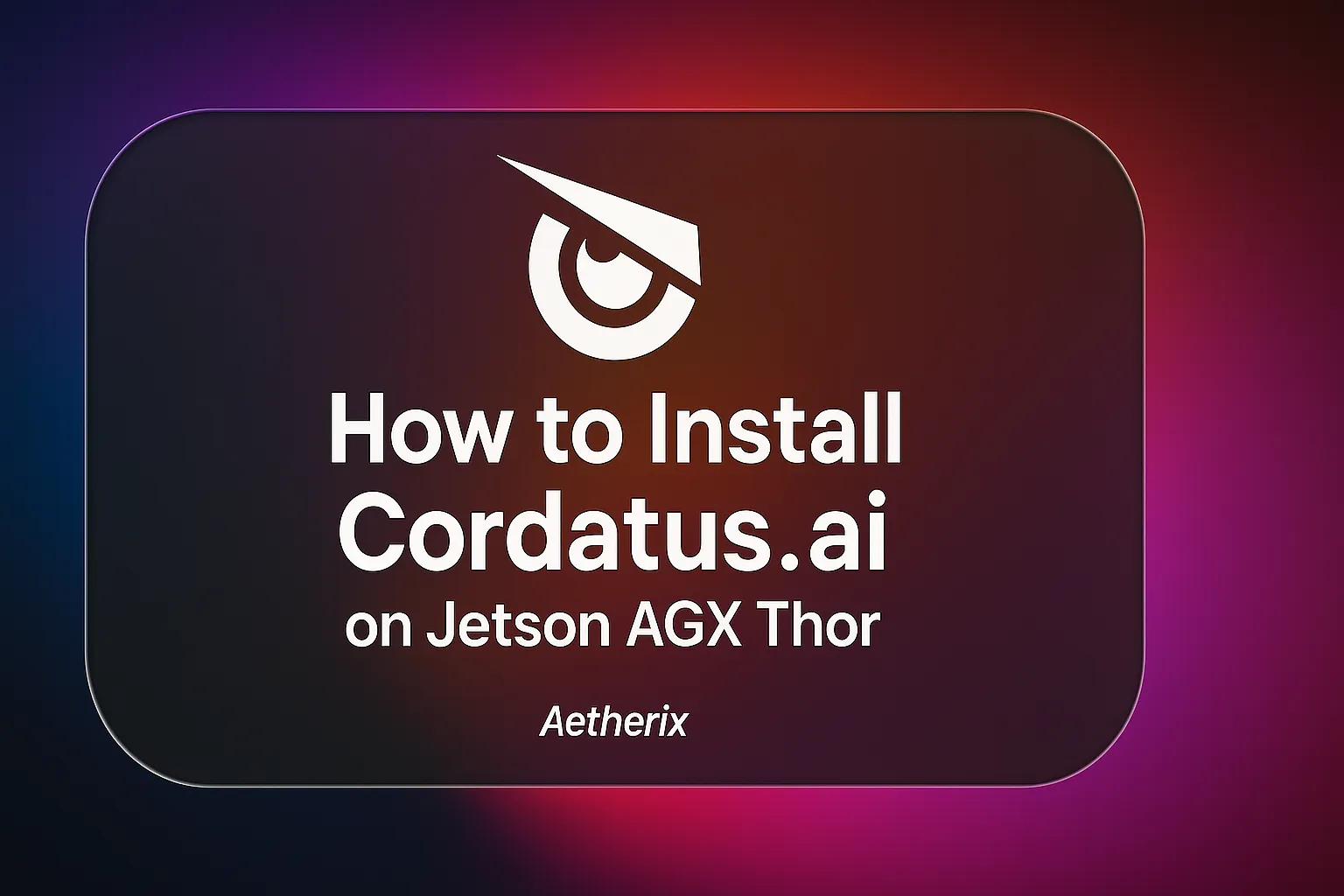
What is Cordatus ?
Cordatus is a simple and user-friendly AI Inference Platform that doesn’t require coding. It allows individuals and organizations to create their own personalized AI computing cloud using their devices. Cordatus makes it easy to connect, monitor, and manage your devices.
With Cordatus, deploying AI models and accessing inference analytics is extremely easy. Whether you’re an individual or part of an organization, Cordatus offers an all-in-one solution to fulfill your AI needs.
Requirements for the NVIDIA Jetson Platform
These specifications ensure smooth operation of Cordatus Client on the Jetson platform, providing the necessary resources for AI inference and related tasks. To avoid any compatibility issues, it’s essential to verify that your Jetson device meets these requirements before installing Cordatus Client.
- NVIDIA JetPack 4.6.1 (L4T 32.7.1) up to 7.0 (L4T 38.2.0).
- 32GB or higher disk space.
- Minimum 20 Mbps stable Internet Connection.
How to install Cordatus ?
To start installing the Cordatus Client, begin by downloading the installer. Open your terminal and enter the following command to get the installer from Cordatus’ official website. If you face any issues with pasting the command in the terminal using the Ctrl+Shift+V shortcut, you can right-click in the terminal and choose the paste command from the menu:
When you run this command, the Cordatus Client installer will start downloading.
After the download is complete, you can begin the installation. This ensures that you have the latest version of Cordatus Client with all updates and fixes.
Before starting the installation of the Cordatus Client, you need to adjust the permissions of the installation file to make it executable. To do this, enter the following command in your terminal and enter your user password when prompted:
This command will provide the installation file with the required executable permission, allowing you to execute it without any problems. After adjusting the file’s permissions, you can proceed with the installation by running the installation file.
To execute the installation file, enter the following command in your terminal:
Executing this command will start the installation of the Cordatus Client on your device. The installation process will guide you through the necessary steps and request any required inputs. Running the installation file with sudo privileges ensures that the Cordatus Client is installed with the necessary permissions and access to your system resources.
Installation Process
When you run the ./cordatus_install.sh command, it first performs an update and installs the necessary packages. Docker is checked, and if it is not present, it will be downloaded. Similarly, Docker Compose is installed. Finally, Cordatus prompts for an entry to enable it to start automatically when the computer boots.
If you press Enter or type Y, Cordatus will automatically start when the computer boots.
Later, Cordatus will ask for your permission to grant Docker root privileges.
Later, Cordatus will ask for your permission to grant Docker root privileges. If you accept, Docker will run with administrator rights so Cordatus can work properly; if you refuse, Cordatus may not function correctly.
The computer needs to be restarted to ensure the services are installed correctly and that tools like jtop work properly.
After rebooting, Cordatus will be successfully installed.
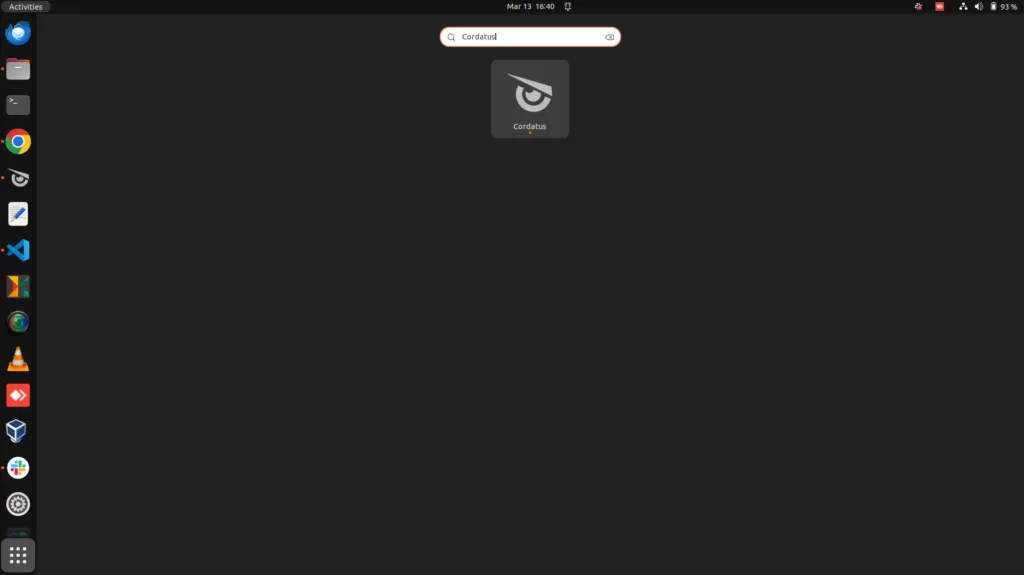
Update Cordatus Client
Each time Cordatus Client restarts, it automatically checks for a new version and downloads it if available. For the downloaded version to be installed, the sudo password must either be saved in advance or entered in the dialog that appears after the download completes.
If the Client is running continuously, it will automatically check for new versions once per day and update itself automatically if the sudo is saved.
Users can also manually check for updates from both the Client and Web application:
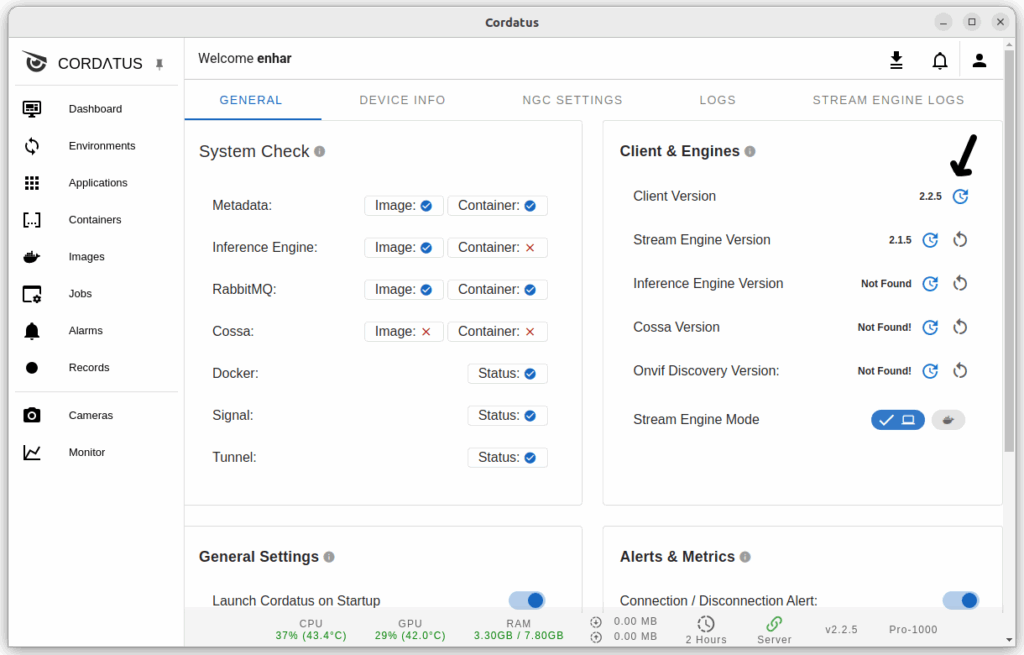
You can now start using Cordatus! For more information visit cordatus.ai .
